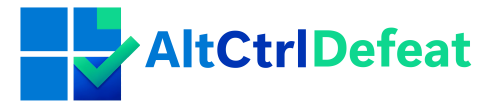Ever found yourself marveling at the speed and efficiency of a friend’s computer and wondered why yours feels like it’s powered by a hamster wheel? The secret might just lie in the CPU nestled within. Let’s walk through the bustling world of CPUs compatible with Windows 101Windows Processor Requirements, equipping you with the knowledge to pick your perfect match.
Navigating through the sea of processors can be daunting, but worry not. We’re here to shed light on the CPUs that will bring out the best in Windows 10, ensuring a smooth and responsive experience.
Quick Takeaways:
- Check your CPU’s compatibility with Windows 10 using the System Information tool or the Windows 10 Update Assistant for a seamless experience.
- Upgrade your CPU for improved performance, multitasking, and gaming experiences, but ensure motherboard socket compatibility.
- Older CPUs can still manage Windows 10 effectively; consider upgrading RAM or adding an SSD to boost performance without overspending.
Please note, the information provided here is intended for guidance only and not as professional advice. While we strive for accuracy, we cannot guarantee success of any solutions. Your use of the site and its information is at your own risk. Always back up your data and consider consulting a professional if unsure. By proceeding, you agree to this disclaimer.
What CPUs are compatible with Windows 10?
Jumping straight into it, Windows 10 demands a processor that can handle its features and updates efficiently. Whether you’re team Intel or team AMD, there’s a range of options you can choose from. Let’s break it down:
Intel Processors2Windows 10 22H2 Supported Intel Processors
- 1st Generation Intel Processors (Intel Core i3/i5/i7-9xx): These are the absolute minimum you should be considering. They’ll run Windows 10, but might struggle with heavy multitasking and newer features.
- 2nd to 11th Generation Intel Processors: From Sandy Bridge (2xxx) right up to the latest, including Comet Lake (10xxx) and Rocket Lake (11xxx) series, enjoy fluent Windows 10 performance with more headroom for demanding tasks and future updates.
- Intel Xeon: Most Xeon processors from the E5, E7, and later families work well with Windows 10, aimed more at the professional or server market.
AMD Processors3Windows 10 22H2 Supported AMD Processors
- AMD FX Series: Starting from Bulldozer architecture (FX-4xxx) and above can handle Windows 10, yet might not be the snappiest.
- AMD A-Series APU: Look for A6, A8, or A10 models which are a fit for Windows 10 – they integrate graphics and processing for a smoother operation.
- Ryzen Series: Starting with the first generation Ryzen 3, 5, 7, and onwards, including the newest Ryzen 5000 series, these CPUs offer top-notch performance and are a future-proof choice for Windows 10 users.
Extra Tip : Don’t forget, it’s not just about the CPU. Ensure your RAM and storage meet or exceed the Windows 10 requirements too, for a truly smooth experience. Now, let’s help you figure out if your current setup is up to the task.
Table: Compatible CPUs for Windows 10 Installation
| Brand | Compatible CPU Series |
|---|---|
| Intel | 1st Gen (i3/i5/i7-9xx), 2nd-11th Gen, Xeon E5, E7, and later |
| AMD | FX Series, A-Series APU (A6, A8, A10), Ryzen (3,5,7,5000) |
It’s essential to cross-reference your current or desired CPU with this table to ensure compatibility. Remember, while a CPU might be compatible, its performance will vary based on the model and generation. Use this table as a starting point for your compatibility checks and remember to consider other factors like RAM and storage for the best Windows 10 experience.
You can check a more comprehensive list on Microsoft website for AMD list, Intel, as well as Qualcomm all for Windows 10 22H2 version.
How do I check my CPU’s compatibility with Windows 10?
Figuring out if your processor has what it takes for Windows 10 might seem daunting at first, but it’s simpler than it seems. Follow these steps, and you’ll have your answer in no time.
Start by finding out exactly which CPU you currently have. To do this: 1. Hit the Windows Key, type in “System Information” and hit Enter. 2. Scroll down to “Processor” in the System Summary. Here, you’ll see the name and speed of your CPU.
Next, compare your CPU’s specifications to the list of compatible CPUs we covered earlier or check directly on Microsoft’s official Windows 10 specs page. However, there’s an even smarter way to ensure compatibility – the Windows 10 Update Assistant.
Windows 10 Update Assistant is a tool provided by Microsoft that helps users upgrade to Windows 10. But here’s the kicker: it also checks your system’s compatibility. Download and run it, and if your system’s not up to par, the tool will let you know what’s lacking.
Pro Tip : Even if the Assistant gives your CPU the green light, take a moment to consider your system’s overall readiness. How’s your RAM looking? Got an SSD or still running an HDD? An upgrade in these areas might transform your Windows 10 experience from just okay to outstanding.
Remember, keeping your system’s hardware in check ensures not just compatibility but also performance. Windows 10 is designed to run smoothly on a wide array of processors, but the right hardware synergy elevates the experience, ensuring longevity and satisfaction with your setup.
What are the benefits of upgrading your CPU for Windows 10?
Upgrading your CPU can feel like hitting the refresh button on your computer, especially when you’re running Windows 10. One of the first things you’ll notice is a significant boost in performance. That’s because a newer CPU can process tasks more efficiently, reducing the time you spend staring at loading screens. Whether you’re crunching numbers, editing videos, or hopping between dozens of tabs online, everything just runs smoother.
But it’s not just about speed. Let’s talk about multitasking capabilities. Ever had to pause your music or close a program to keep your computer from lagging? With a more powerful CPU, you can kiss those days goodbye. More cores and threads mean your system can handle more processes at the same time. So go ahead, stream your playlists, run your antivirus scan, and keep those work tabs open – all without a hiccup.
For the gamers out there, upgrading your CPU can take your gaming experience from good to great. Enhanced gaming experiences are a given with a newer CPU. Higher frame rates, better graphics, and shorter loading times? Yes, please. Plus, many modern games and upcoming titles require more powerful processors to run at their best. If you’re looking to stay on the cutting edge of gaming, a CPU upgrade is a no-brainer.
Here’s a pro tip for those considering an upgrade: check the socket compatibility of your motherboard before purchasing a new CPU. Not all CPUs fit into all motherboards, so ensuring compatibility can save you a lot of headaches down the line. Also, consider the potential need for a BIOS update on your motherboard to support the new CPU – a simple step that can make a big difference in performance.
Can older CPUs still run Windows 10 effectively?
Believe it or not, older CPUs can still pack a punch with Windows 10, if you set your expectations right. Even a decade-old processor can run Windows 10, but the experience might not be as smooth as you’d like, especially if you’re hoping to tackle more demanding tasks or newer software.
Here’s where it gets interesting:
-
Compatibility isn’t much of an issue, as Windows 10 is designed to run on a wide range of hardware configurations. However, performance is where the age of your CPU will show. Older CPUs may struggle with multitasking, suffer from longer loading times, and show decreased performance in resource-heavy applications.
-
Security features , like Windows Defender and regular updates, will run just fine, helping keep your system secure even if the hardware’s a bit dated. But remember, newer CPUs come with built-in security features that can further protect your system from threats.
-
Battery life is another consideration for laptop users. Older CPUs are often less power-efficient than their modern counterparts, which can mean more time tethered to a power outlet.
Here’s a list highlighting key areas to watch out for if you’re running Windows 10 on an older CPU:
- Multitasking Difficulties: Expect some slowdowns when running multiple apps.
- Software Compatibility Issues: Some newer software or features in Windows 10 might not run smoothly, or at all.
- Security Vulnerabilities: While Windows 10 provides robust security, newer CPUs have additional security enhancements that older ones lack.
- Energy Efficiency: Older CPUs can drain your battery faster due to less efficient power consumption.
And for a piece of practical advice, consider upgrading your RAM or adding an SSD alongside your existing older CPU to give your system a noticeable performance boost without breaking the bank. These upgrades can help alleviate some of the pressure on an older CPU, making your Windows 10 experience smoother and more enjoyable.
What should I consider when choosing a CPU for Windows 10?
Selecting the right CPU for your Windows 10 setup isn’t just about grabbing the latest and greatest; it’s about finding the perfect match for your specific needs. Here’s the scoop on what to weigh up before making your choice.
Identify Your Computing Needs: Ask yourself, what do you primarily use your computer for? If it’s everyday tasks like browsing the web, working on documents, or streaming movies, an entry-level or mid-range processor will do just fine. Think Intel Core i3 or AMD Ryzen 3. However, if you’re into gaming, video editing, or running complex software, you’ll want to aim higher – a Core i7, Ryzen 7, or even the top-of-the-line models might be necessary.
Check Compatibility: It’s crucial that the CPU you choose plays nice with your motherboard. The processor must fit the motherboard’s socket – AMD chips fit in AM4 sockets, while Intel’s fit in LGA 1151 or LGA 1200 sockets for their recent generations. Don’t overlook this; incompatible hardware is a recipe for headaches.
Consider Future-Proofing: Technology moves fast, but that doesn’t mean you need to upgrade every year. Opting for a slightly more powerful CPU than you currently need might save you from needing to upgrade too soon. However, balance this with your budget to avoid overspending on power you won’t use.
Balancing Budget With Performance: It’s easy to get swayed by the allure of high-end CPUs, but high price doesn’t always mean better value for your specific needs. Decide on a budget and look for the best performance within that range, considering both AMD and Intel options, as each offers competitive models at various price points.
Power Consumption and Cooling Requirements: High-performance CPUs can generate a lot of heat and demand more power, influencing your electricity bill and requiring better cooling solutions. Consider whether you’ll need to invest in an aftermarket cooler and the efficiency of your power supply.
Research and Reviews: Finally, before pulling the trigger, look up reviews, benchmarks, and comparison videos. Real-world performance can differ from what’s on paper, and some CPUs offer better value or performance in specific tasks than others.
To sum up: finding the perfect CPU for your Windows 10 machine is a balancing act. Consider what you’ll use it for, ensure compatibility, aim for a bit of future-proofing, stay within budget, account for power and cooling needs, and lean on the wealth of information available from reviews and benchmarks. Doing your homework pays off, ensuring that you get a processor that not only meets your current needs but will continue to serve you well into the future.

Hello, I’m Alex, the face behind the fixes here. Driven by a love for technology and a desire to assist others, I started this site to share solutions for Windows-related issues. My background in tech support and system troubleshooting allows me to present you with reliable and actionable advice. Thanks for joining me on this troubleshooting journey.
Additional Information
- 1
- 2
- 3