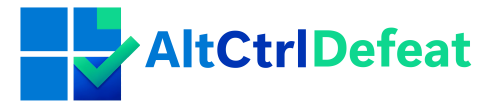Are you on the hunt for a motherboard that’s a perfect match for your Windows 10 setup? Understanding the compatibility game can be trickier than it seems at first. Here, we promise to give you the low-down on all you need to know about selecting a motherboard for your Windows 10 installation, without any fluff or confusion.
Quick Takeaways:
- Ensure your motherboard has UEFI BIOS1What is UEFI really? for full Windows 10 compatibility, especially for utilizing features like Secure Boot.
- Select a motherboard with a chipset known to work well with Windows 10, such as Intel Z4902Intel Z490 Chipset Overview or AMD X570, to guarantee smooth operation.
- Always download the latest Windows 10-specific drivers directly from the motherboard manufacturer’s website to avoid potential issues and enhance performance.
Please note, the information provided here is intended for guidance only and not as professional advice. While we strive for accuracy, we cannot guarantee success of any solutions. Your use of the site and its information is at your own risk. Always back up your data and consider consulting a professional if unsure. By proceeding, you agree to this disclaimer.
Why Compatibility Matters for Your Windows 10 Experience
Choosing the right motherboard for your Windows 10 setup isn’t just about what fits in your computer case—it’s about ensuring your PC runs smoothly and efficiently. Your motherboard acts as the backbone of your system, connecting all other components together, so its compatibility with Windows 10 directly impacts your computer’s performance and stability.
Think of your PC as an orchestra and the motherboard as the conductor. Just like a great conductor brings out the best in every instrument, a compatible motherboard ensures all your PC’s components work harmoniously, leading to faster boot times, snappier application performance, and fewer system crashes. Windows 10 has specific system requirements and utilizes certain technologies (like UEFI firmware instead of the older BIOS) to boot and run efficiently. A motherboard that’s not fully compatible might not support these technologies, leading to a subpar Windows 10 experience.
Moreover, Windows 10 is designed to manage power efficiently across all your PC’s components to save on energy bills and prolong the lifespan of your parts. A compatible motherboard will support these power management features, leading to a cooler and quieter PC. Lastly, with security threats more prevalent than ever, Windows 10 has built-in security features like Secure Boot, which requires motherboard support to safeguard your system from malware that targets the boot process.
So, yes, while your old motherboard might ‘technically’ support Windows 10, you might miss out on faster performance, efficient power management, and enhanced security features provided by a compatible motherboard. Don’t settle for a basic function when you could be maximizing every aspect of your Windows 10 experience.
How to Check if a Motherboard is Compatible with Windows 10
Ensuring your motherboard is compatible with Windows 10 can seem daunting, but it’s simpler than you think. Here’s a straightforward checklist to guide you through the process:
Check for a UEFI BIOS
Check for a UEFI BIOS: Modern Windows 10 features like Secure Boot require UEFI (Unified Extensible Firmware Interface), an upgrade over the traditional BIOS. This is a must-have for full compatibility.
- UEFI offers faster boot times and improved security features like Secure Boot, which prevents malicious software from loading when your PC starts.
- How to Check: Access your system settings during startup (usually by pressing keys like F2, F10, Del, or Esc). Look for a mention of UEFI. If unsure, check your motherboard’s manual or the specifications online on the manufacturer’s website.
Here’s a more extensive list of motherboards that have UEFI BIOS functionality grouped by manufacturers and series:
Table: Motherboard Series with UEFI Support
| Manufacturer | Motherboard Series/Types with UEFI |
|---|---|
| ASUS | ROG Series, TUF Series, Prime Series, ProArt Series |
| MSI | MPG Series, MAG Series, MEG Series, PRO Series |
| Gigabyte | AORUS Series, Ultra Durable Series, Gaming Series |
| ASRock | Steel Legend Series, Phantom Gaming Series, Taichi Series |
| Biostar | Racing Series, Valkyrie Series, Professional Series |
| EVGA | Z Series, X Series, Classified Series |
The series listed above encompass a range of motherboards designed for various users, from gamers to professional workstation builders. All of these series are updated with modern standards, including support for UEFI BIOS, ensuring compatibility with Windows 10 and other modern operating systems.
Look for Windows 10 Certification
Motherboards that are certified for Windows 10 have been tested for compatibility with Windows 10.
- Windows 10-certified motherboards have undergone Microsoft’s testing for compatibility.
- Where to Check: Look for a “Windows 10 compatible” label on the packaging, manual, or online product listings. Major manufacturers like ASUS, MSI, Gigabyte, and ASRock list compatibility on their websites. Check the motherboard or manufacturer’s website for a Windows 10 compatible or certified badge.
RAM Compatibility
Ensure your motherboard supports the type, frequency, and total amount of RAM you intend to use. Windows 10 64-bit requires a minimum of 2GB RAM, but 8GB or more is recommended for optimal performance.
- Checking Compatibility: Refer to your motherboard’s specifications on the manufacturer’s website or in the user manual. They will list compatible RAM types (DDR4, DDR3, etc.) and maximum supported capacities.
Processor Support
Your motherboard needs to support the specific socket and chipset compatible with your processor. This ensures your CPU works seamlessly with Windows 10 to provide the best performance.
- Your CPU must fit the motherboard’s socket (e.g., Intel’s LGA 1151, AMD’s AM4).
- The motherboard chipset should also support your processor to unlock full features and performance.
- How to Verify: Check the motherboard’s CPU support list, usually found on the product page or in a dedicated support section on the manufacturer’s website.
Expansion Slot and Connectors
Make sure the motherboard has the necessary slots (PCIe, SATA, etc.) and connectors for your peripherals and storage. While not directly related to OS compatibility, lacking necessary connections can limit the functionality of your Windows 10 PC.
- Confirm the presence of necessary ports and slots like PCIe for graphics cards, SATA for storage devices, and USB ports for peripherals.
- While this doesn’t affect the basic Windows 10 compatibility, it’s crucial for your PC’s overall functionality.
- Review: Look at the motherboard layout and specs to ensure it meets your needs for expansion cards, external devices, and future upgrades.
Driver Support
One of the most critical checks—ensure the motherboard’s manufacturer offers Windows 10 drivers. These drivers are essential for your motherboard’s components to function correctly under Windows 10.
- The availability of Windows 10 drivers is vital for the functionality of your motherboard’s components.
- Finding Drivers: Visit the motherboard manufacturer’s website, enter your motherboard model, and download the latest Windows 10 drivers (chipset, network, audio, etc.).
- Installation: Install these drivers as part of your Windows 10 setup or immediately after the operating system installation.
Recommended motherboards for Win10
Here’s an overview of various motherboards and their key features to consider for a smooth Windows 10 experience:
Table: Key Features of Windows 10 Compatible Motherboards
| Brand and Model | UEFI BIOS | Windows 10 Certified | Supported Chipsets | Additional Features |
|---|---|---|---|---|
| ASUS ROG Maximus XII | Yes | Yes | Z490 | Extensive overclocking |
| MSI MAG B460M Mortar | Yes | Yes | B460 | Budget-friendly, WiFi |
| Gigabyte Z490 AORUS | Yes | Yes | Z490 | Good performance for price |
| ASRock B550M Steel | Yes | Yes | B550 | Durable, reliable |
This table showcases a selection of motherboards that align well with Windows 10 requirements, such as UEFI BIOS and chipset compatibility. Choosing the right motherboard is crucial for maximizing your Windows 10 experience, ensuring not just functionality but also future-proofing your setup. Opt for a model that fits your needs and is certified to work with Windows 10 to avoid any potential issues down the line.
The Role of BIOS in Windows 10 Compatibility
Alright, let’s dive straight into the heart of the matter: your BIOS, or Basic Input/Output System, is the backstage manager of your computer. It starts the show before your Windows 10 even gets on stage. So, naturally, its version and compatibility are crucial for a smooth performance. Updating your BIOS isn’t just about staying on the cutting edge; it’s about ensuring your motherboard and Windows 10 are on speaking terms.
Here’s the deal: If your BIOS is outdated, it might not understand the language Windows 10 speaks. This miscommunication can range from minor glitches to your PC not booting up at all. To avoid this drama, first, identify your BIOS version. Restart your computer and press the key prompted (usually F2, F10, Del, or Esc) to enter the BIOS setup. The version number is typically displayed on the main screen.
Now, if you’re in the market for an update, head over to your motherboard manufacturer’s website. They’ll have a specific section for BIOS updates where you can download the latest version tailored for your model. Just ensure you’re downloading the correct update – mixing up models is like trying to fit a square peg in a round hole.
Updating your BIOS can be a tad nerve-wracking, like performing surgery on your PC’s brain. Always follow the manufacturer’s instructions to a T. Usually, this involves running the downloaded update file from Windows or creating a bootable USB drive. The key is patience; rushing can trip up the process.
Pro Tip: Before any update, it’s wise to back up your current BIOS version. Most update tools offer this option. This safety net allows you to roll back if the update doesn’t play nice with your system.
In essence, keeping your BIOS in check is pivotal for ensuring your motherboard and Windows 10 are in harmonious concert. It’s one of those maintenance tasks that can save you a lot of head-scratching later. So, take the plunge and ensure your BIOS is ready to welcome Windows 10 with open arms.
Some clarification on UEFI vs BIOS on Win10 Compatibility
While UEFI offers certain advantages, it’s not strictly required to run Windows 10. Windows 10 can be installed on systems with either UEFI or traditional BIOS firmware interfaces. It supports both GPT (which typically requires UEFI) and MBR for the boot partition, meaning you can install Windows 10 on older BIOS-based machines as well as modern UEFI-based systems.
The requirement for UEFI typically comes into play with certain features or configurations:
- Secure Boot: This security feature that helps to prevent unauthorized software from booting is available only on UEFI systems. If you want to use Secure Boot, you will need a system with UEFI.
- Storage Size: If you’re using a hard drive larger than 2TB as your boot device, you will need to use UEFI with a GPT partition table, as MBR does not support drives larger than 2TB.
Therefore, while UEFI can enhance your system’s security and efficiency, Windows 10 remains flexible enough to operate on older BIOS-based systems without requiring UEFI. However, using UEFI can provide a better experience and support for newer hardware technologies.
Chipset Compatibility with Windows 10
Selecting the right chipset is essential for ensuring your motherboard aligns with your Windows 10 requirements and personal computing needs:
- For High-End Users: If you’re aiming for top-tier performance, especially for gaming or professional applications, look for chipsets like Intel Z490 or AMD X570. These support advanced features like overclocking and high-speed RAM.
- For Mainstream and Budget Builds: Intel B460 and AMD B550 chipsets are excellent choices. They offer good performance and support for most Windows 10 features without breaking the bank.
- For Basic Use: If your needs are more modest, Intel H410 and AMD A520 chipsets provide sufficient functionality for everyday Windows 10 use at a lower cost.
Ensure compatibility with your processor and other components by consulting the manufacturer’s specifications before purchase. This targeted approach ensures your system runs smoothly and efficiently with Windows 10.
The Impact of Motherboard Drivers on Windows 10
Motherboard drivers are like the unsung heroes of your computer’s operating system. They ensure that the motherboard – essentially the backbone of your computer – communicates effectively with Windows 10. Without the right drivers, you might as well be trying to run a marathon with your shoelaces tied together. You’ll face glitches, system crashes, and hardware not functioning as it should. It’s not just about having drivers; it’s about having the right drivers for optimal compatibility.
Finding the perfect drivers for your motherboard might sound daunting, but it’s actually more straightforward than you might think. Most motherboard manufacturers have a dedicated section on their websites where you can download the latest drivers. For instance, if you’re using an ASUS motherboard, head over to the ASUS support site, enter your motherboard model, and voila, you have a list of the latest drivers at your fingertips.
Here’s a pro tip: Always opt for drivers directly from the motherboard manufacturer rather than third-party sites. This way, you avoid the risk of downloading outdated or malicious software. Plus, manufacturers often release driver updates to enhance performance or add new features, so keeping your drivers up-to-date can significantly improve your Windows 10 experience.
Remember, the motherboard is the heart of your PC, and the drivers are the lifelines that keep everything running smoothly. Treat them with care, and you’ll ensure your machine is in top shape and ready to tackle whatever you throw at it.

Hello, I’m Alex, the face behind the fixes here. Driven by a love for technology and a desire to assist others, I started this site to share solutions for Windows-related issues. My background in tech support and system troubleshooting allows me to present you with reliable and actionable advice. Thanks for joining me on this troubleshooting journey.
Additional Information
- 1
- 2